Identity Provider Redirector
The user will be redirected to whichever provider has been configured as a result of this flow.
Here are the steps for executing Identity Provider Redirector
1 Go to Dashboard > Authentication > Onboarding, and click on the flow created for Identity Provider Redirector.
To know how to create a authentication flow step-by-step, see here.
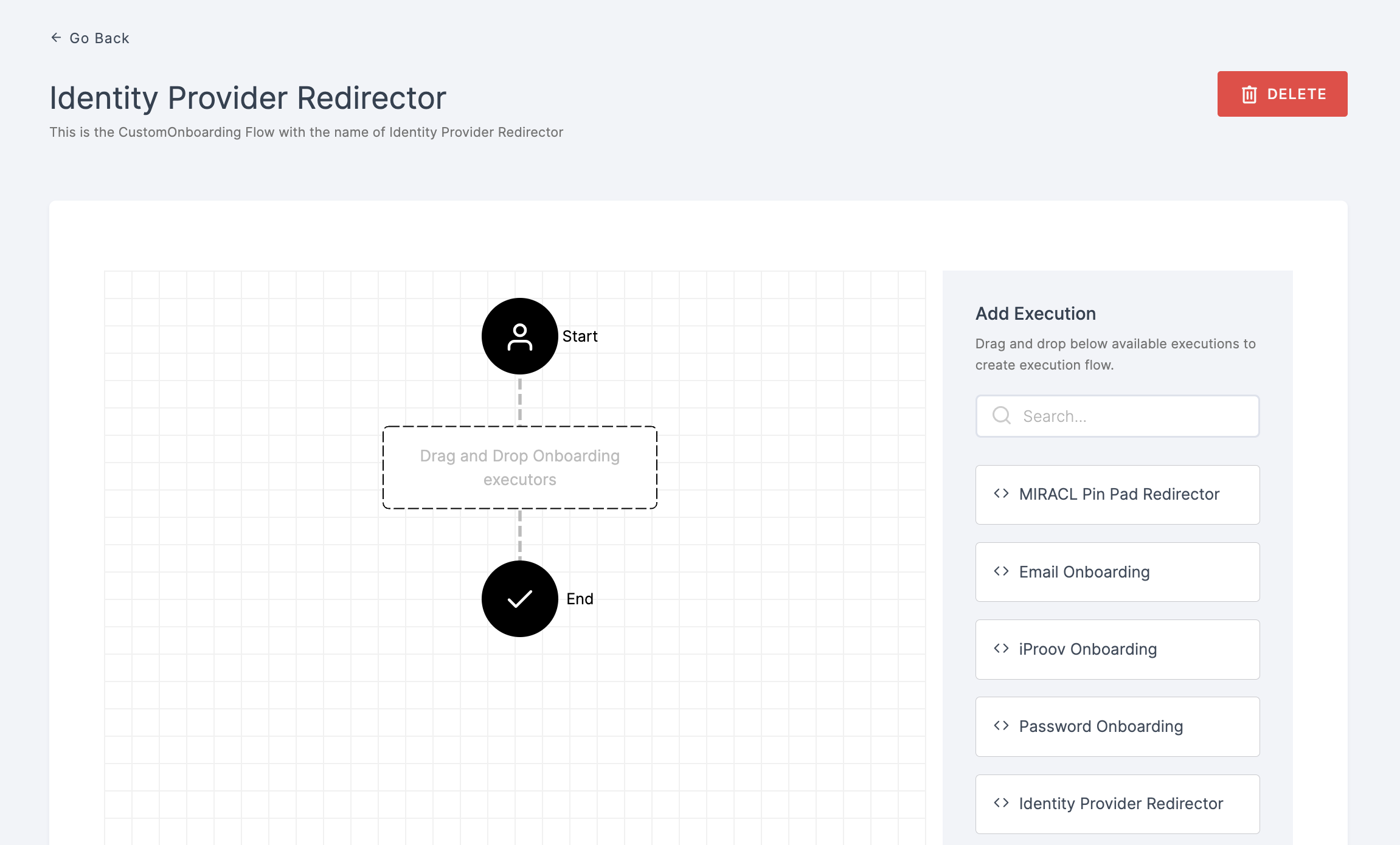
2 Drag and drop the Identity Provider Redirector authenticator.
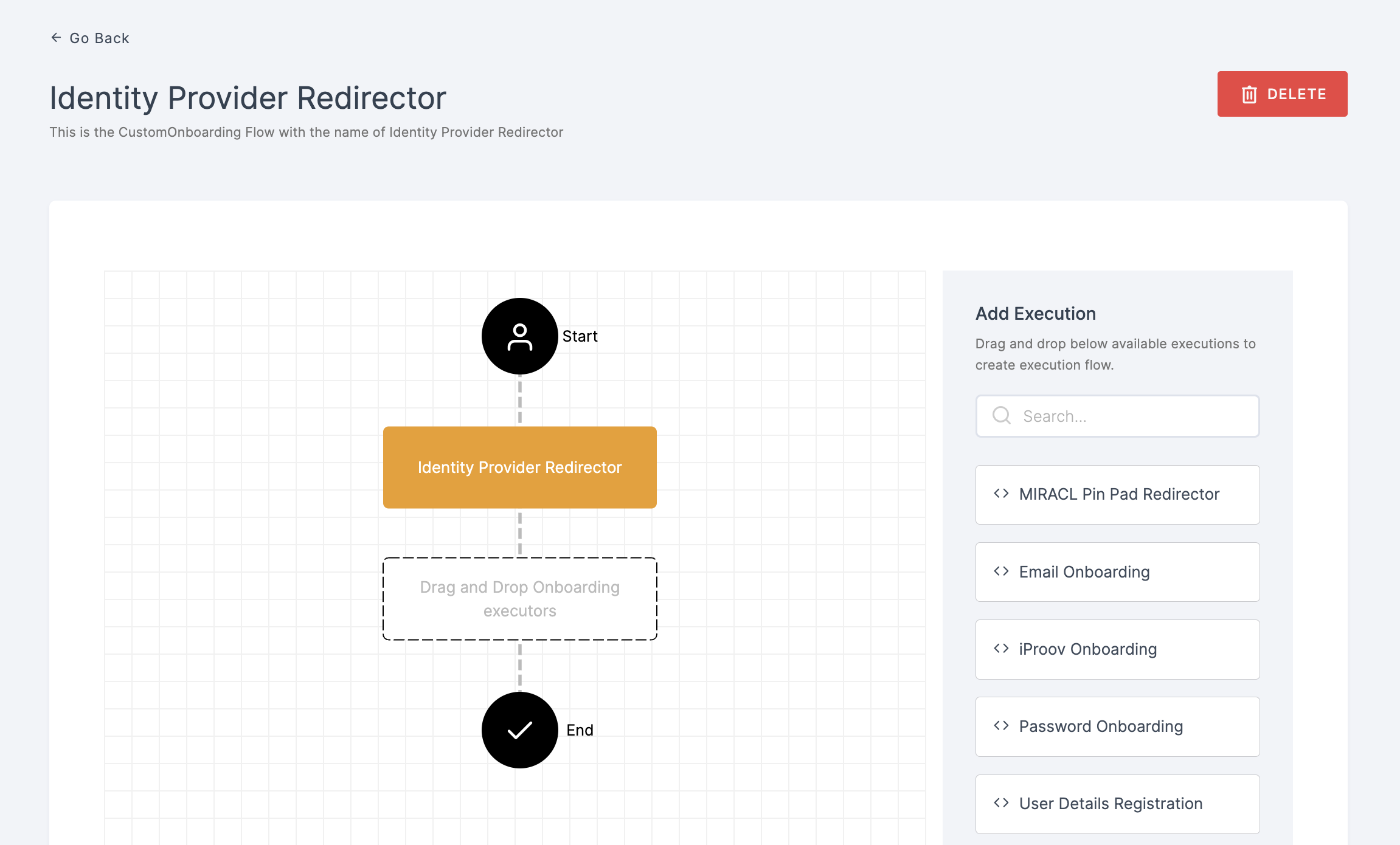
3 Give a click to the newly added authenticator in order to set up your preferences. The authenticator's Settings will be displayed.
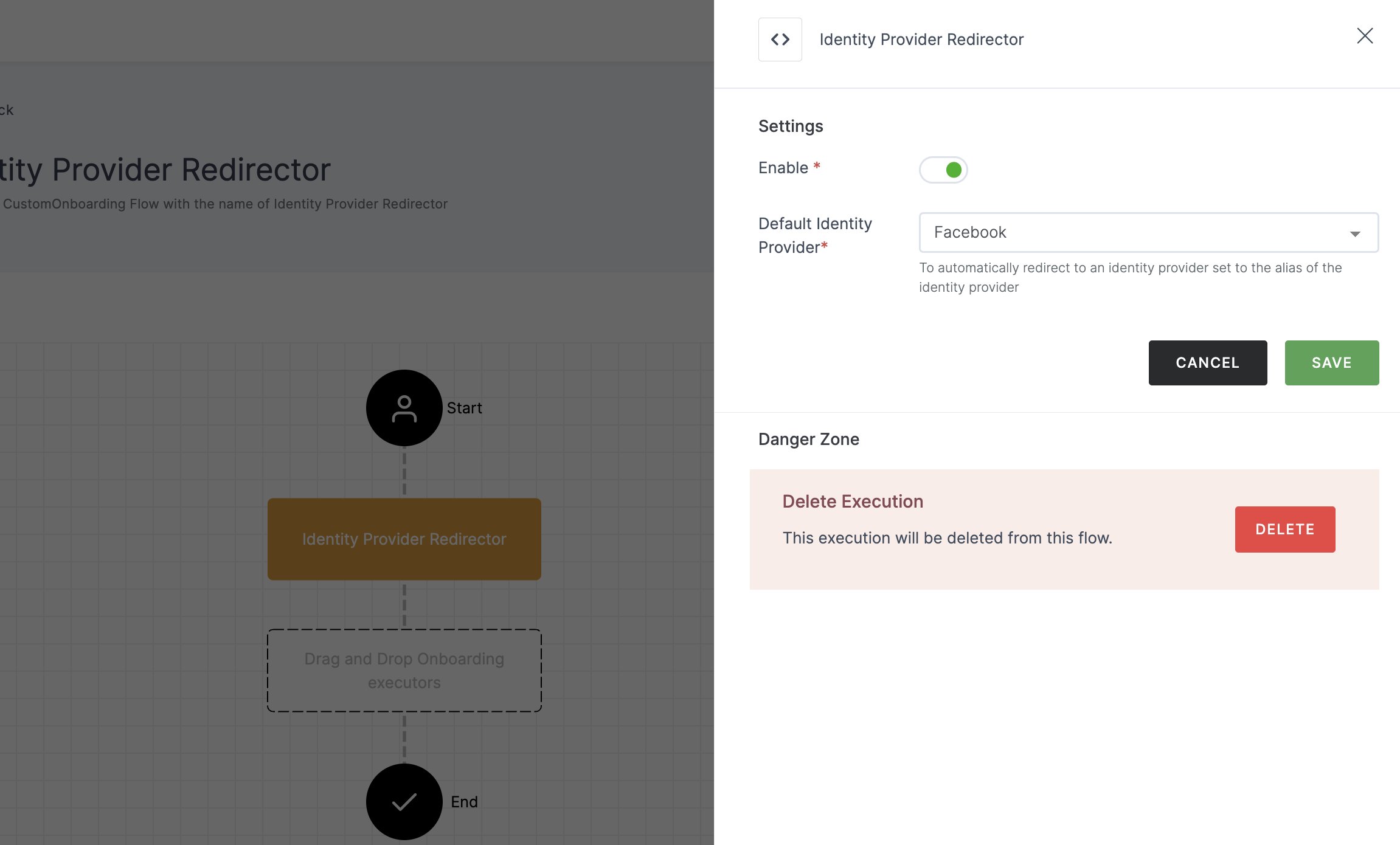
Configuration
(*) Indicates that the action is mandatory.
| Attribute | Description |
|---|---|
| *Enable | This toggle will be enabled by default. |
| *Default Identity Provider | Set the alias of the identity provider to automatically redirect to that provider. |
4 Configure the necessary configurations.
5 Click on SAVE.
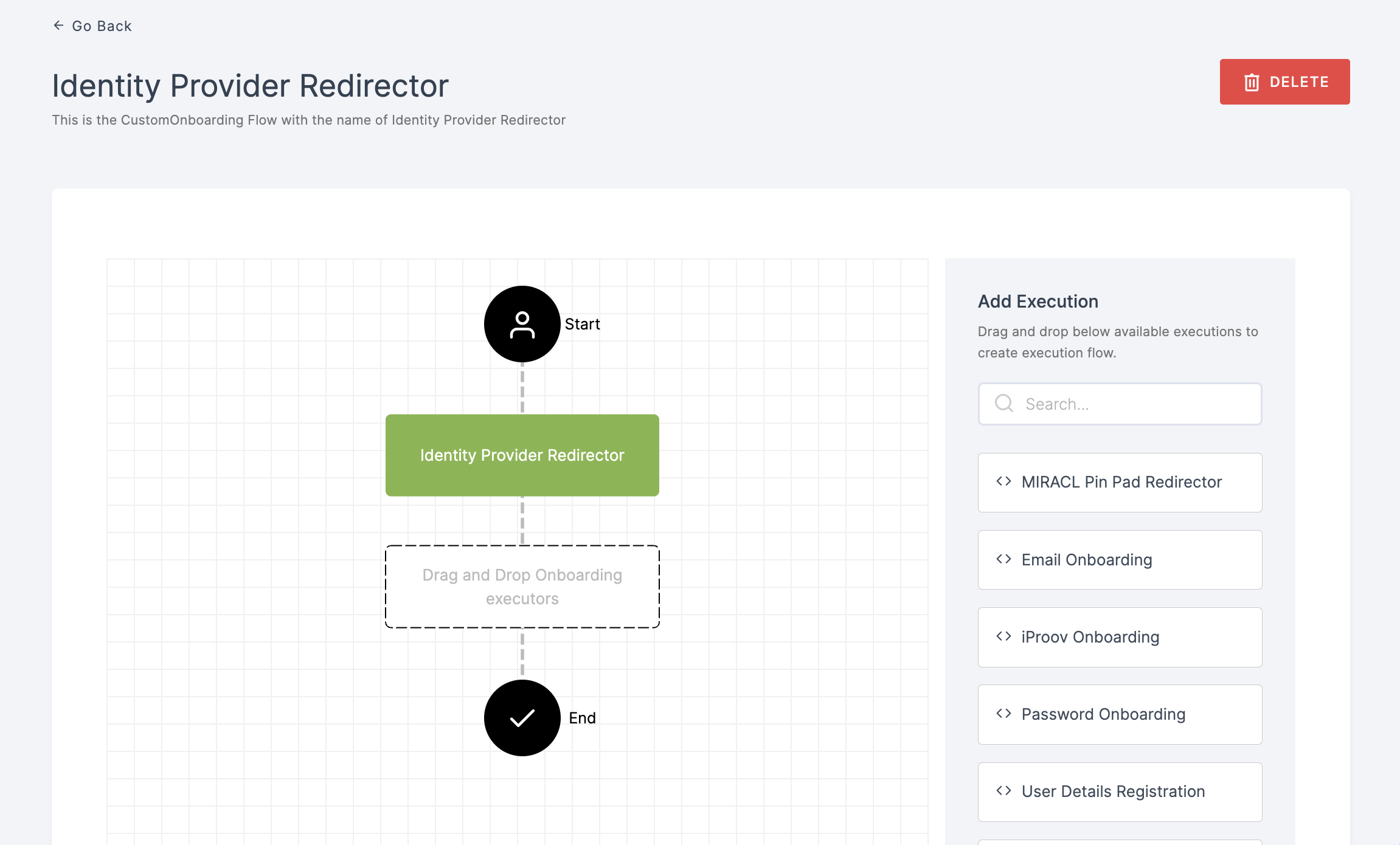
6 Moving forward, the subsequent step involves associating the identity provider redirector flow with the application for execution. If you're looking to understand how to attach an authenticator to an application, see here.
7 To know how to execute an authentication flow, see here.